The copy or cp is a command in various Unix and Unix-like operating systems for copying files and directories. The command has three principal modes of operation, expressed by the types of arguments presented to the program for copying a file to another file, one or more files to a directory, or for copying entire directories to another directory. You find some useful cp command examples and usages.
NAME:
cp – copy files and directories

SYNOPSIS
cp [OPTION]… [-T] SOURCE DEST cp [OPTION]… SOURCE… DIRECTORY cp [OPTION]… -t DIRECTORY SOURCE…
Description
The cp command is a Linux shell command to copy files and directories. Mandatory arguments to long options are mandatory for short options too.
-a, --archivesame as -dR --preserve=all
--attributes-onlyDon’t copy the file data, just the attributes.
--backup[=CONTROL]Make a backup of each existing destination file. -b like --backup but does not accept an argument.
--copy-contentsCopy contents of special files when recursive.
-d same as –-no-dereference --preserve=links
-f, --forceif an existing destination file cannot be opened, remove it and try again (this option is ignored when the -n option is also used).
-i, --interactiveprompt before overwrite (overrides a previous -n option).
-H follow command-line symbolic links in SOURCE.
-l, --linkHard link files instead of copying.
-L, --dereferenceAlways follow symbolic links in SOURCE.
-n, --no-clobberDo not overwrite an existing file (overrides a previous -i option)
-P, --no-dereferenceNever follow symbolic links in SOURCE.
-p same as --preserve=mode,ownership,timestamps
--preserve[=ATTR_LIST]preserve the specified attributes (default: mode,ownership,time‐stamps), if possible additional attributes: context, links, xattr, all.
--no-preserve=ATTR_LIST--no-preserve=ATTR_LISTDon’t preserve the specified attributes.
--parentsUse full source file name under DIRECTORY.
-R, -r, --recursiveCopy directories recursively.
--reflink[=WHEN]
Control clone/CoW copies. See below.
--remove-destinationRemove each existing destination file before attempting to open it (contrast with --force)
--sparse=WHENControl creation of sparse files. See below.
--strip-trailing-slashesRemove any trailing slashes from each SOURCE argument.
-s, --symbolic-linkMake symbolic links instead of copying.
-S, --suffix=SUFFIXOverride the usual backup suffix.
-t, --target-directory=DIRECTORYCopy all SOURCE arguments into DIRECTORY.
-T, --no-target-directoryTreat DEST as a normal file.
-u, --updateCopy only when the SOURCE file is newer than the destination file or when the destination file is missing.
-v, --verboseExplain what is being done.
-x, --one-file-systemstay on this file system.
-Z set SELinux security context of destination file to default type.
--context[=CTX]Like -Z, or if CTX is specified then set the SELinux or SMACK security context to CTX.
--help display this help and exi.--version Output version information and exit.
By default, sparse SOURCE files are detected by a crude heuristic and the corresponding DEST file is made sparse as well. That is the behavior selected by --sparse=auto. Specify --sparse=always to create a sparse DEST file whenever the SOURCE file contains a long enough sequence of zero bytes. Use --sparse=never to inhibit creation of sparse
files.
When --reflink[=always] is specified, perform a lightweight copy, where the data blocks are copied only when modified. If this is not possible the copy fails, or if --reflink=auto is specified, fall back to a standard copy. Use --reflink=never to ensure a standard copy is performed.
The backup suffix is ‘~’, unless set with --suffix or SIM‐PLE_BACKUP_SUFFIX. The version control method may be selected via the --backup option or through the VERSION_CONTROL environment variable.
Here are the values:
- none, off: never make backups (even if –backup is given)
- numbered, t: make numbered backups
- existing, nil: numbered if numbered backups exist, simple otherwise
- simple, never: always make simple backups
As a special case, cp makes a backup of SOURCE when the force and backup options are given and SOURCE and DEST are the same name for an existing, regular file.
Options
Short description for cp command main options:
| option | description |
|---|---|
| cp -a | archive files |
| cp -f | force copy by removing the destination file if needed |
| cp -i | interactive – ask before overwrite |
| cp -l | link files instead of copy |
| cp -L | follow symbolic links |
| cp -n | no file overwrite |
| cp -R | recursive copy (including hidden files) |
| cp -u | update – copy when source is newer than dest |
| cp -v | verbose – print informative messages |
cp Command Examples
Copy single file project.c to destination directory backup:
$ cp project.c backupCopy 2 files main.c and def.h to destination absolute path directory /home/usr/rapid/ :
$ cp main.c def.h /home/usr/rapid/Copy all C files in current directory to subdirectory backup:
$ cp *.c backupCopy directory src to absolute path directory /home/usr/rapid/ :
$ cp src /home/usr/rapid/Copy all files and directories in dev recursively to subdirectory backup:
$ cp -R /dev backupForce file copy:
$ cp -f test.c backup Interactive prompt before file overwrite:
$ cp -i test.c backup
cp: overwrite 'backup/test.c'? yUpdate all files in current directory – copy only newer files to destination directory backup:
$ cp -u * backupRead more about Linux command lines.