pwd command is for printing the current working directory. It will print the full system path of the current working directory to standard output. By default the pwd command ignores symlinks, although the full physical path of a current directory can be shown with an option. The manual and pwd command examples are what you need to learn as Linux command line.
NAME
pwd – print name of current/working directory

SYNOPSIS
pwd [OPTION]…DESCRIPTION
Print the full filename of the current working directory.
-L, --logicalUse PWD from environment, even if it contains symlinks.
-P, --physicalAvoid all symlinks.
--help display this help and exit--version output version information and exit
If no option is specified, -P is assumed.
NOTE: your shell may have its own version of pwd, which usually supersedes the version described here. Please refer to your shell’s documentation for details about the options it supports.
nix/Linux pwd command.
pwd – print working directory, is a Linux command to get the current working directory.
pwd Command Examples
Change directory to /usr/src directory and print working directory:
$ cd /usr/src
$ pwd
/user/srcChange directory to home directory and print working directory:
$ cd ~
$ pwd
/home/userChange directory to parent directory of the home directory and print working directory:
$ cd ~/..
$ pwd
/homeChange directory to root directory and print working directory:
$ cd /
$ pwd
/Read more about Linux Command Line.