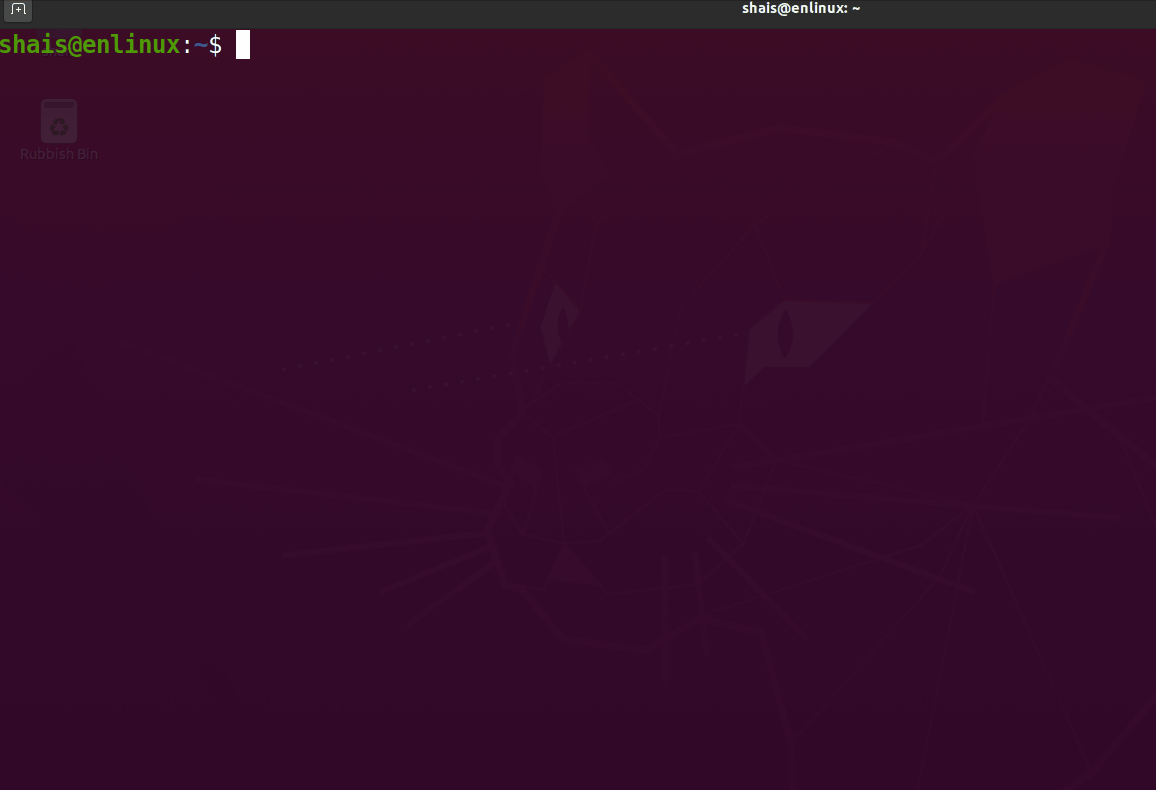The ls is a command to list computer files in Unix and Unix-like operating systems. ls is specified by POSIX and the Single UNIX Specification. When invoked without any arguments, ls lists the files in the current working directory. The command is also available in the EFI shell. In other environments, such as DOS, OS/2, and Microsoft Windows, similar functionality is provided by the dir command. The numerical computing environments MATLAB and GNU Octave include an ls function with similar. The ls command examples help you learn Linux command line faster.
NAME: ls – list directory contents
SYNOPSIS
ls [OPTION]… [FILE]…
Description
The ls command is a command-line utility for listing the contents of a directory or directories given to it via standard input. It sorts entries alphabetically if none of cftuvSUX nor –sort is specified.
Options
Mandatory arguments to long options are mandatory for short options
too.
-a, --all
do not ignore entries starting with .
-A, --almost-all
do not list implied . and ..
--author
with -l, print the author of each file
-b, --escape
print C-style escapes for nongraphic characters
--block-size=SIZE
with -l, scale sizes by SIZE when printing them; e.g.,
'--block-size=M'; see SIZE format below
-B, --ignore-backups
do not list implied entries ending with ~
-c with -lt: sort by, and show, ctime (time of last modification of
file status information); with -l: show ctime and sort by name;
otherwise: sort by ctime, newest first
-C list entries by columns
--color[=WHEN]
colorize the output; WHEN can be 'always' (default if omitted),
'auto', or 'never'; more info below
-d, --directory
list directories themselves, not their contents
-D, --dired
generate output designed for Emacs' dired mode
-f do not sort, enable -aU, disable -ls --color
-F, --classify
append indicator (one of */=>@|) to entries
--file-type
likewise, except do not append '*'
--format=WORD
across -x, commas -m, horizontal -x, long -l, single-column -1,
verbose -l, vertical -C
--full-time
like -l --time-style=full-iso
-g like -l, but do not list owner
--group-directories-first
group directories before files;
can be augmented with a --sort option, but any use of
--sort=none (-U) disables grouping
-G, --no-group
in a long listing, don't print group names
-h, --human-readable
with -l and -s, print sizes like 1K 234M 2G etc.
--si likewise, but use powers of 1000 not 1024
-H, --dereference-command-line
follow symbolic links listed on the command line
--dereference-command-line-symlink-to-dir
follow each command line symbolic link
that points to a directory
--hide=PATTERN
do not list implied entries matching shell PATTERN (overridden
by -a or -A)
--hyperlink[=WHEN]
hyperlink file names; WHEN can be 'always' (default if omitted),
'auto', or 'never'
--indicator-style=WORD
append indicator with style WORD to entry names: none (default),
slash (-p), file-type (--file-type), classify (-F)
-i, --inode
print the index number of each file
-I, --ignore=PATTERN
do not list implied entries matching shell PATTERN
-k, --kibibytes
default to 1024-byte blocks for disk usage; used only with -s
and per directory totals
-l use a long listing format
-L, --dereference
when showing file information for a symbolic link, show informa‐
tion for the file the link references rather than for the link
itself
-m fill width with a comma separated list of entries
-n, --numeric-uid-gid
like -l, but list numeric user and group IDs
-N, --literal
print entry names without quoting
-o like -l, but do not list group information
-p, --indicator-style=slash
append / indicator to directories
-q, --hide-control-chars
print ? instead of nongraphic characters
--show-control-chars
show nongraphic characters as-is (the default, unless program is
'ls' and output is a terminal)
-Q, --quote-name
enclose entry names in double quotes
--quoting-style=WORD
use quoting style WORD for entry names: literal, locale, shell,
shell-always, shell-escape, shell-escape-always, c, escape
(overrides QUOTING_STYLE environment variable)
-r, --reverse
reverse order while sorting
-R, --recursive
list subdirectories recursively
-s, --size
print the allocated size of each file, in blocks
-S sort by file size, largest first
--sort=WORD
sort by WORD instead of name: none (-U), size (-S), time (-t),
version (-v), extension (-X)
--time=WORD
with -l, show time as WORD instead of default modification time:
atime or access or use (-u); ctime or status (-c); also use
specified time as sort key if --sort=time (newest first)
--time-style=TIME_STYLE
time/date format with -l; see TIME_STYLE below
-t sort by modification time, newest first
-T, --tabsize=COLS
assume tab stops at each COLS instead of 8
-u with -lt: sort by, and show, access time; with -l: show access
time and sort by name; otherwise: sort by access time, newest
first
-U do not sort; list entries in directory order
-v natural sort of (version) numbers within text
-w, --width=COLS
set output width to COLS. 0 means no limit
-x list entries by lines instead of by columns
-X sort alphabetically by entry extension
-Z, --context
print any security context of each file
-1 list one file per line. Avoid '\n' with -q or -b
--help display this help and exit
--version
output version information and exit
The SIZE argument is an integer and optional unit (example: 10K is
10*1024). Units are K,M,G,T,P,E,Z,Y (powers of 1024) or KB,MB,...
(powers of 1000).
The TIME_STYLE argument can be full-iso, long-iso, iso, locale, or
+FORMAT. FORMAT is interpreted like in date(1). If FORMAT is FOR‐
MAT1FORMAT2, then FORMAT1 applies to non-recent files and FOR‐
MAT2 to recent files. TIME_STYLE prefixed with 'posix-' takes effect
only outside the POSIX locale. Also the TIME_STYLE environment vari‐
able sets the default style to use.
Using color to distinguish file types is disabled both by default and
with --color=never. With --color=auto, ls emits color codes only when
standard output is connected to a terminal. The LS_COLORS environment
variable can change the settings. Use the dircolors command to set it.
The main short list options of ls command example with description.
| option | description |
|---|---|
| ls -a | list all files including hidden file starting with ‘.’ |
| ls –color | colored list [=always/never/auto] |
| ls -d | list directories – with ‘ */’ |
| ls -F | add one char of */=>@| to enteries |
| ls -i | list file’s inode index number |
| ls -l | list with long format – show permissions |
| ls -la | list long format including hidden files |
| ls -lh | list long format with readable file size |
| ls -ls | list with long format with file size |
| ls -r | list in reverse order |
| ls -R | list recursively directory tree |
| ls -s | list file size |
| ls -S | sort by file size |
| ls -t | sort by time & date |
| ls -X | sort by extension name |
Examples
The ls command without options.

List files one per line:
ls -1
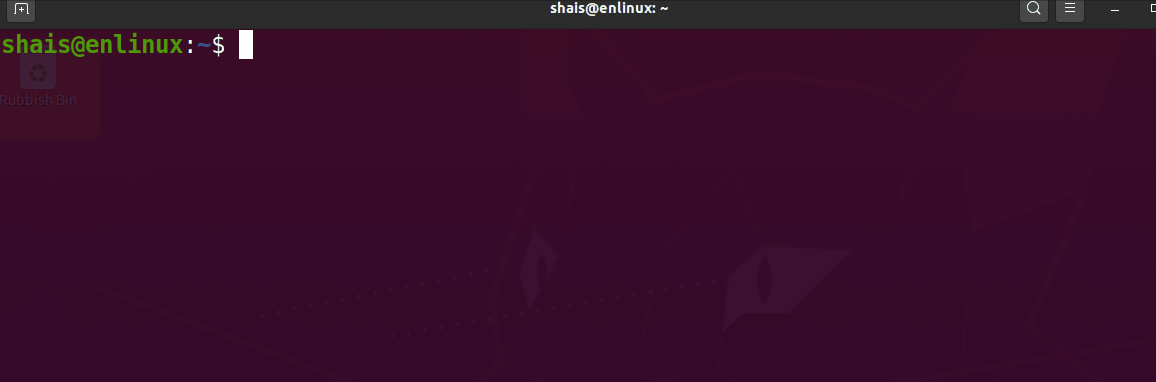
The -a option, list all files, including hidden files. Some files begin with . or .. and those files are hidden from the user by default.
ls -a

List all files, with trailing/added to directory names:
ls -F
Long format list (permissions, ownership, size and modification date) of all files:
ls -la
Long format list with size displayed using human-readable units (KB, MB, GB):
ls -lh
Long format list sorted by size (descending):
ls -lS
Long format list of all files, sorted by modification date (oldest first):
ls -ltr
I always use the ll command to list all files, directories …
ll